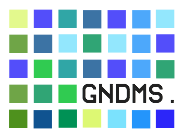GNDMS 0.7.0 Installation Guide
!!! Must be updated for the latest version (this is still based on 0.6.4) !!!
This is the Installation Guide for the Generation N Data Management System.
Prerequisites
In order to build or install GNDMS, the following prerequisites need to be fulfilled.
Prepare your local software installation
Install the Java 2 SE Development Toolkit Version 1.6
Please install the Java SE Development Toolkit Version 1.6.
For compiling the services, please make sure that $JAVA_HOME points to this version and that this is also the version that is in your $PATH. Naturally, this should be the same version as the one you want to use for building and running globus.
Install Local UNIX Software
In order to install GNDMS, please make sure you have installed the following software:
- openssl
- curl
- Globus Toolkit (with GridFTP component)
Additionally, it is expected that your UNIX provides the following shell tools: hostname, which, bash
GNDMS requires a Servlet 3.0 compliant application container. We have tested GNDMS against the latest stable release of Jetty 6 to 8. You can either grab Jetty from
http://download.eclipse.org/jetty/or use the one which comes with your Linux distribution.
Preparation of GNDMS Software
ATTENTION The following steps need to be executed as the user that runs the servlet container. We will assume that user to be named gndms.
Download and Unpack GNDMS
Download either an official GNDMS distribution package and unpack it or get the current development version from github.
Please set $GNDMS_SOURCE to the root directory of your GNDMS distribution (i.e. the directory that contains Buildfile) and add $GNDMS_SOURCE/bin to your $PATH.
Additionally, please set the following environment variables as specified below:
$GNDMS_SHAREDto a path where the databases can be stored (e.g./var/lib/gndms)$GNDMS_MONI_CONFIGto$GNDMS_SHARED/monitor.properties
Please ensure, that the path $GNDMS_SHARED exists and that the user gndms has permissions to read and write that directory.
- If you like the application container to run under another port than
8080you can change that by setting$GNDMS_UNSECURE_PORT.
Also, you can set the variables
$GNDMS_HOSTto override the hostname,$GNDMS_SECURE_PORTto set the https port of the container,$GNDMS_HOSTCERTto set the path to the host certificate,$GNDMS_HOSTKEYto set the path to the hostkey and$GNDMS_HOSTCAto set the path to the CA.
The last three variables override settings in the monitor.properties file which is used to setup a running GNDMS from the console. Nevertheless, if you missed setting one of theese options, you can change the results in the monitor.properties and grid.properties files.
Please consult $GNDMS_SOURCE/etc/example.profile for an example of a properly configured environment.
Optionally Install Apache buildr 1.8 Locally
This step is optional.
GNDMS is built and installed using Apache buildr. A pre-packaged version of buildr is included with GNDMS and can be executed by running $GNDMS_SOURCE/bin/gndms-buildr. However, if you prefer to install buildr locally, please
- Install Ruby 1.8
- Install buildr by executing
gem install buildr
This guide assumes the usage of the pre-packaged version of buildr.
Currently buildr in ruby 1.9 is not supported
Installation and Deployment from Distribution Package
This section describes the actual installation of the GNDMS software into the Servlet Container. It requires that your system has been prepared as described in the previous section. Again, the following steps should be executed by the gndms user.
Installation and Initial Deployment
-
Please enter
$GNDMS_SOURCEand executegndms-buildr package.This will compile the sources and build a .war file for the application container.
Please consult
$GNDMS_SOURCE/doc/licensingfor details on licensing conditions of 3rd party software components used by the GNDMS package. -
To install the package automatically, you need to set the
$JETTY_HOMEvariable to the jetty directory. Then executegndms-buildr installin$GNDMS_SOURCE.This will install
- the compiled .war file to
$JETTY_HOME/webapps/gndms.war, - a grid.properties to
$JETTY_HOME/gndmsand - the context gndms.xml to
$JETTY_HOME/contexts.
If you want to use another application server than Jetty, that’s fine: every Servlet 2.5 compliant server should do the trick. However, you need to deploy the application manually.
- the compiled .war file to
-
Setup the service config. To do that, open
$JETTY_HOME/gndms/grid.propertiesin an editor of your choice and check if the
baseURLandlocalBaseURLentries are correct. Additionally, check ifgridPathpoints to the desired folder. See Server-side MyProxy setup for information about the myproxy entries. -
Hence GNDMS >= 0.6.2 are using SSL resp. Https for transport layer security, you need to activate the SSL channel of your application container, and provide it with decent credentials. (See Keystore / Truststore Section )
-
Before (re-)starting the application container (e.g. Jetty), make sure that the
$GNDMS_SHAREDpath is accessible by the user gndms running the application container.After restarting the application container, the following lines (or the like) should appear in the server log (see
$GNDMS_SHARED/log/server.log)========================================================================================= GNDMS RELEASE: Generation N Data Management System VERSION: 0.6.4 "CESARE" release-0.6.4 GNDMS BUILD: built-at: Mon Sep 25 18:15:45 +0100 2012 built-by: bzcbachm@csr-pc45 ========================================================================================= Initializing for grid: 'C3Grid' (shared dir: '/var/lib/gndms')
At this point the GNDMS software has been successfully installed. Next, we will describe how it may be configured for actual use.
Grid-Configuration of GNDMS Software
Configuring your Grid
The REST-based version of GNDMS uses a plug-in system to implement certain data-management tasks. The basic installation doesn’t include any plug-ins. Depending on the designated role of your GNDMS installation you need to install and setup additional plug-ins.
Additionally, there are build targets for the C3INAD project in the Buildfile.
C3-Grid Setup & Configuration for Dataprovider
-
Enable provider-stage-in: Enter the directory
$GNDMS_SOURCE/taskflows/stagingand run
gndms-buildr staging:server:packageThis will compile the stage-in client and server, than install it with
gndms-buildr staging:server:deployNow (re-)start or reload your Jetty container, this is required for the gndms plug-in loader to properly register the plug-ins.
- Finally, configure the provider staging plug-in:
-
Edit
$GNDMS_SOURCE/scripts/c3grid/setup-dataprovider.shand executegndms-buildr c3grid-dp-setupdbin $GNDMS_SOURCE !
-
Quick test for provider stage-in:
We provide a script which executes a simple staging. It can be found under:
$GNDMS_SOURCE/taskflows/staging/bin/run-staging-client.shThis script requires the following arguments to run:
-
The staging request as properties-file:
-props < staging-property-file-name >A template for the order file can be found under
$GNDMS_SOURCE/etc/sfr/dummy-sfr.properties
Additionally arguments for security and the endpoints are required, see the section Running a GORFX-test-client for details.
-
C3-Grid Setup & Configuration for ESGF-Stager
The ESGF-Staging PlugIn provides a method to stage data from ESGF to GNDMS.
-
Enable ESGF-stage-in: Enter the directory
$GNDMS_SOURCE/taskflows/esgfStagingand run
gndms-buildr esgf:server:packageThis will compile the stage-in client and server. Then install it with
gndms-buildr esgf:server:deployNow (re-)start or reload your application container, this is required for the gndms plug-in loader to properly register the plug-ins.
- Finally, configure the provider staging plug-in:
-
Edit
$GNDMS_SOURCE/scripts/c3grid/setup-esgfstaging.shand executegndms-buildr c3grid-esgf-setupdbin $GNDMS_SOURCE !
-
Quick test for ESGF-stage-in:
We provide a script which executes a sample ESGF staging. It can be found under:
$GNDMS_SOURCE/taskflows/esgfStaging/bin/run-esgf-client.shBefore running the script, an ESGF-certificate needs to be stored (no Proxy!) in the MyProxy server configured below. The script requires the following arguments to run:
-
The staging request as properties-file:
-props < staging-property-file-name >The property file consists of entries describing all ESG files to download and their checksums. A sample file can be found at $GNDMS_SOURCE/taskflows/esgfStaging/etc/order.properties.
See section Running a GORFX-test-client for more details about running GORFX-test-clients.
-
C3-Grid Setup & Configuration for Portal
-
Enable GridFTP-file-transfer
Enter the directory
$GNDMS_SOURCE/taskflows/fileTransferand run
gndms-buildr transfer:server:packageThis will compile the client- and serverside of the plug-in. It can be installed via
gndms-buildr transfer:server:deployNow (re-)start or reload your Jetty container. This is required for the gndms plug-in loader to properly register the plug-ins.
- Finally, configure the GridFTP-file-transfer plug-in:
-
Edit
$GNDMS_SOURCE/scripts/c3grid/setup-portal.shand executegndms-buildr c3grid-portal-setupdbin $GNDMS_SOURCE !
-
Quick test for the file transfer:
We provide a script which executes a simple file transfer. It can be found under:
$GNDMS_SOURCE/taskflows/fileTransfer/bin/run-transfer-client.shThe script requires the transfer request as properties-file:
-props < property-file-name >An example for transfer properties can be found in:
$GNDMS_SOURCE/taskflows/fileTransfer/etc/order.propertiesAdditionally arguments for security and the endpoints are required, see the section Running a GORFX-test-client for details.
-
Enable InterSliceTransfer
Enter the directory
$GNDMS_SOURCE/taskflows/interSliceTransferand run
gndms-buildr interSliceTransfer:server:packageThis will compile the client- and serverside of the plug-in. It can be installed via
gndms-buildr interSliceTransfer:server:deployNow (re-)start or reload your Jetty container. This is required for the gndms plug-in loader to properly register the plug-ins.
-
A test for the interSliceTransfer:
We provide a script which executes different kinds of interslice transfers. It can be found under:
$GNDMS_SOURCE/taskflows/interSliceTransfer/bin/run-interslicetransfer-client.shThe script requires the transfer request as properties-file:
-props < property-file-name >An example for transfer properties can be found in:
$GNDMS_SOURCE/taskflows/interSliceTransfer/etc/order.propertiesAdditionally arguments for security and the endpoints are required, see the section Running a GORFX-test-client for details.
C3-Grid Setup & Configuration for Publisher
-
Enable Publishing
Enter the directory
$GNDMS_SOURCE/taskflows/publishingand run
gndms-buildr publishing:server:packageThis will compile the client- and serverside of the plug-in. It can be installed via
gndms-buildr publishing:server:deployNow (re-)start or reload your Jetty container. This is required for the gndms plug-in loader to properly register the plug-ins.
- Finally, configure the publishing plug-in:
-
Edit
$GNDMS_SOURCE/scripts/c3grid/setup-publisher.shand executegndms-buildr c3grid-publisher-setupdbin $GNDMS_SOURCE !
-
A quick test for the publishing:
We provide a script which tests publishing of an existing slice. It can be found under:
$GNDMS_SOURCE/taskflows/publishing/bin/run-publishing-client.shThe script requires the order request as properties-file:
-props < property-file-name >An example for the properties file can be found in:
$GNDMS_SOURCE/taskflows/publishing/etc/order.properties
C3-Grid Setup & Configuration for Central DMS
-
Enable DMSStaging (DataProvider Proxy)
Enter the directory
$GNDMS_SOURCE/taskflows/DMSStagingand run
gndms-buildr dmsstaging:server:packageThis will compile the client- and serverside of the plug-in. It can be installed via
gndms-buildr dmsstaging:server:deployNow (re-)start or reload your Jetty container. This is required for the gndms plug-in loader to properly register the plug-ins.
- Finally, configure the DMSStaging plug-in:
-
Edit
$GNDMS_SOURCE/scripts/c3grid/setup-central-dms-site.shand executegndms-buildr c3grid-centraldms-setupdbin $GNDMS_SOURCE !
-
A quick test for the DMSStaging:
We provide a script which tests the staging proxy. It can be found under:
$GNDMS_SOURCE/taskflows/DMSStaging/bin/run-dmsstaging-client.shThe script requires the order request as properties-file:
-props < property-file-name >An example for the properties file can be found in:
$GNDMS_SOURCE/etc/sfr/dummy-sfr.propertiesIndeed, this is the same file as for data provider staging.
Additionally, please consult the documentation for the respective community grid platform.
NOTE In case of failure during setup, please execute gndms-buildr kill-db and try again.
Serverside MyProxy Setup
Most taskflows require a user certificate. Certificates are issued from a MyProxy-Server. The server which should be used can be configured in the grid.properties file. In the section:
# settings for the myproxy server
myProxyServer=csr-pc28.zib.de
myProxyConnectionCredentialFolder=/etc/grid-security
myProxyConnectionCredentialPrefix=gndms-
myProxyServerholds FQDN to the MyProxy server. csr-pc28.zib.de can be used for testing purpose. However you need to check-in your D-Grid certificate-proxy usingmyproxy-init -s csr-pc28.zib.defirst.
-
For the connection to the MyProxy-server, host authentication is used. This requires a Host certificate from the D-Grid together with the root CA-certificates.
-
myProxyConnectionCredentialFolderis the folder containing the certificates folder with the root CA-certs in hashed form. Simply setting it to /etc/grid-security is fine. -
myProxyConnectionCredentialPrefixin case you want to use containercert.pem and containerkey.pem this should becontainer.
However these files must be readable for the user running the GNDMS-application. We recommend to make a copy of these files
containercert.pem => gndmscert.pem containerkey.pem => gndmskey.pemand leave
myProxyConnectionCredentialPrefixalone. Note that these files must be present in the folder named by:myProxyConnectionCredentialFolder. -
Keystore / Truststore
For the SSL connection to work most application-servers need a Java Keystore containing the host-certificate and a truststore containing all trusted CA certificates. Key- and truststore can be contained in the same store.
When migrating from previous Grid installation, these root CA certificates can usually by found in /etc/grid-security/certificates. In order to import the certificates into your keystore use the following code shell commands:
export gridCACertPath=/etc/grid-security/certificates
for i in $gridCACertPath/*.0; do
ali=$( basename $i .0 );
echo importing $ali;
openssl x509 -in $i | keytool -keystore <path-to-jks> -import -trustcacerts -alias $ali -storepass <masterpwd> -noprompt
donewhere <masterpwd> is the new master password for the keystore.
NOTE If <path-to-jks> points to a not existing keystore a new one will be created.
Then the host credentials (here in gndmskey.pem and gndmscert.pem) are loaded into a pkcs12 store.
openssl pkcs12 -inkey /etc/grid-security/gndmskey.pem -in /etc/grid-security/gndmscert.pem -export -out jetty.pkcs12where a new user password <userpwd> is asked for. This key is then added to the keystore using
keytool -importkeystore -srckeystore jetty.pkcs12 -srcstoretype PKCS12 -destkeystore <path-to-jks>where first the master password for the keystore <masterpwd> and then the user password <userpwd> have to be entered.
In grid.properties, the following variables have to be defined:
trustStoreLocation=<path-to-jks>
trustStorePassword=<masterpwd>
keyStoreLocation=<path-to-jks>
keyStorePassword=<masterpwd>
keyPassword=<userpwd>Setting up an SSLContext in Jetty
For Jetty, the SSL configuration is defined in $JETTY_HOME/etc/jetty-ssl.xml
It must be configured as follows
<New id="sslContextFactory" class="org.eclipse.jetty.http.ssl.SslContextFactory">
<Set name="KeyStore"><Property name="jetty.home" default="." />/etc/keystore</Set>
<Set name="KeyStorePassword">OBF:1uo71zly1y101ym51z0h1zsp1w261u9l1sov1u9x1w1c1zt11z0d1ym91y0q1zlk1unr</Set>
<Set name="KeyManagerPassword">OBF:1v921x1b1v9k</Set>
<Set name="TrustStore"><Property name="jetty.home" default="." />/etc/keystore</Set>
<Set name="TrustStorePassword">OBF:1uo71zly1y101ym51z0h1zsp1w261u9l1sov1u9x1w1c1zt11z0d1ym91y0q1zlk1unr</Set>
<Set name="WantClientAuth">true</Set> <!-- importend for cert based authentication -->
<Set name="CertAlias">1</Set>
<Set name="ValidatePeerCerts">true</Set>
<Set name="CrlPath">/tmp/1149214e.r0</Set>
</New>NOTE KeyStorePassword and TrustStorePassword are the obfuscated version of <masterpwd> and KeyManagerPassword is the obfuscated form of <userpwd>.
To generate an obfuscate passwords execute the following command in $JETTY_HOME
java -cp lib/jetty-http-8.0.4.v20111024.jar:lib/jetty-util-8.0.4.v20111024.jar org.eclipse.jetty.http.security.Password <passwd>The KeyStore and TrustStore entrys should contain <path-to-jks> ($JETTY_HOME/etc/keystore in this example).
Then start jetty with:
java -jar start.jar etc/jetty-ssl.xmlSetting up an SSLContext in Tomcat
Please consult the fine documentation provided here.
Finalize Installation
Nothing todo here ;-)
Congratulations At this point the installation is complete and you have a running installation of GNDMS.
Running a GORFX-test-client
All tests for GORFX taskflow test-clients are derived from the same class and thus support the same options which are:
-cancel N : ms to wait before destroying taskClient.
-con-props VAL : contract.properties
-dn VAL : DN
-keystore VAL : Keystore to use.
-keystorePasswd VAL : Password for keystore.
-myProxyLogin VAL : login name for the MyProxyServer.
-myProxyPasswd VAL : password name for the MyProxyServer.
-privkeyPasswd VAL : Password for private key in keystore.
-props VAL : taskflow order properties
-truststore VAL : truststore to use.
-truststorePasswd VAL : Password for truststore.
-uri URI : URL of GORFX-ServerA few explanations of the required arguments:
-
The URI is expected to be the FQDN of the server which should execute your order.
-
The properties given with
-props < properties-file >
must point to a properties file for the given taskflow.
-
If SSL shall be used, a keystore and possibly a truststore must be provided.
- The keystore is defined with its password and the password for the private key stored in the keystore:
-keystore < keystore > -keystorePasswd < keystore password > -privkeyPasswd < private key password > The keystore can either be a Java keystore (JKS), as default, or a store in PKCS12 format, in which case `<keystore>` must end with either `p12` or `pkcs12`.- The truststore holds the required root-CA certs and should contain at least the DFN-Grid CA certificate.
-truststore < truststore-location > -truststorePasswd < truststore-passwd > The truststore itself is expected to be a JKS. If these options are omitted then it is assumed that the keystore holds the required root-CA certificates. If the truststore is passwordless than the password argument can be omitted. -
The DN of the user of which behalf the request is carried out.
-dn < distinguish name >
Note that you have to use the dn of your certificate if it’s not a host certificate.
-
Login details for the MyProxyServer the same you used with myproxy-init.
-myProxyLogin < login >
-myProxyPasswd < pass-phrase >
A complete commandline
The following example is for the inter-slice-transfer, apart from the runner script name it would be fine for an arbitrary taskflow and should be executed in that taskflow’s folder:
bin/run-interslicetransfer-client.sh \
-uri https://csr-pc15.zib.de:8443/gndms/c3grid -props etc/order.properties \
-keystore my-client-keystore -keystorePasswd foo -privkeyPasswd bar \
-myProxyLogin mjorra -myProxyPasswd myProxyPass \
-dn "/C=DE/O=GridGermany/OU=Konrad-Zuse-Zentrum fuer Informationstechnik Berlin (ZIB)/CN=Maik Jorra"The command line subjects that trustroots are contained in my-client-keystore, which is protected by the passphrase foo and that the userkey is bar. Additionally, the MyProxy credentials are stored for the user mjorra, protected by the password myProxyPass.
Trouble Shooting
- Server responds with BAD REQUEST 400 after submitting a TaskFlow
-
It might by that the plug-ins for the TaskFlow aren’t installed correctly. Check if the plug-in path in your
$JETTY_HOME/gndms/grid.propertiesis set correctly and that the folder contains the required jar files. - I’m using Ubuntu and GNDMS won’t start and complains about invalid ELF format
-
Yep, thats what you get for using Ubuntu… Problem is that we use JNA for low level file-system access like chmod and Ubuntu doesn’t provide a valid libc in the usual path, just a stupid script. To get it working you need to tell JNA where the real libc is located, usually you do this by supplying
-Djna.library.path=< path to your libc > -
when starting the application server
-
For jetty something like:
java -Djna.library.path=/lib/i386-linux-gnu -jar start.jar -
should be fine.
- The client hangs after the ”
Copy gsiftp: ...” message. -
This can be a problem with your firewall configuration. It happens when the control-channel can be established but the data-channel is blocked. Please check your firewall setup especially if the
GLOBUS_TCP_PORT_RANGEenvironment variable is set correctly and is forwarded by the firewall. - I’m getting a ”
GSSException: Defective credential detected” exception. -
This can have to reasons: your certificate-proxy maybe outdated or doesn’t exist or your CA directory isn’t up to date. In the first case just call
grid-proxy-initagain, in the second refer to thefetch-crlsection below. - I’m getting a java.lang.IllegalStateException from the first transfer
-
If the exception message contains the custom message:
Please make sure that... Custom message: Server refused changing directory (error code 1) [Nested exception message: Custom message: Unexpected reply: 550-/some/dir/2257abd0-433a-11e0-bb7b-9a0f3bfb91a0: Could not change directory. : System error in stat: Permission denied .../some/diris owned by the gndms user and has permissions 1777. Also make sure that your GRAM setup (especially the sudoers entries) is correct. - The file transfer throws an execption:
-
If the exeption looks something like
java.lang.IllegalStateException: File transfer from gsiftp://some.foo.org:2811/tmp/srcDir to gsiftp://more.bar.org/tmp/gndms/RW/f521ba10-a06a-11df-b70c-f2b2b7430fda failure Server refused performing the request. ...` -
or the client prints out infinite
Waiting for transfer to finish...messages and the destination directory contains a single empty file, please ensure that both grid-ftp servers are running, accepting your credential and can talk to each other. The best way to verify this is to search the test-clients output for a line like:Copy gsiftp://some.foo.org:2811/tmp/srcDir -> gsiftp://more.bar.org/tmp/gndms/RW/f521ba10-a06a-11df-b70c-f2b2b7430fda -
and try
globus-url-copywith:globus-url-copy gsiftp://some.for.org:2811/tmp/srcDir/someFile \ gsiftp://more.bar.org/tmp/gndms/RW/f521ba10-a06a-11df-b70c-f2b2b7430fda/targetFile -
If you get an error message like “No route to host” or the like ensure that the grid-ftp servers of both hosts are listening on the right network device and that no firewall is blocking the connection. If this hangs infinitely something with the data-channel setup is wrong. Consult the grid-ftp documentation about the –data-channel argument.
Advanced Configuration
Resetting the Database
First, shutdown the application container. Next, in $GNDMS_SOURCE, issue
gndms-buildr kill-db
This will delete your database.
Building GNDMS from Source
See above.
Regeneration of Javadocs
Manually delete $GLOBUS_LOCATION/doc/api. Now regenerate the javadocs by executing
gndms-buildr apidocsPackaging GNDMS
In case you want do distribute your own spin-of GNDMS, we suggest you follow the procedure described below when making a release:
cd $GNDMS_SOURCE
vi Buildfile # Set VERSION_NUMBER and optionally VERSION_NAME *)
gndms-buildr release-build
git commit -m "Made a Release"
git tag gndms-release-ver
git push --tags origin master
find $GNDMS_SOURCE -type f -name '\*.class' -exec rm '{}' \;
find $GNDMS_SOURCE -type d -name classes | xargs rm -fR
rm .gitignore
# Additionally delete
# \*/target
# name/gndms-name
#
buildr apidocs
cd ..
mv $GNDMS_SOURCE $GNDMS_SOURCE/../gndms-release-ver
# mac only: export COPYFILE_DISABLE=true
tar zcvf GNDMS-Releases/gndms-release-ver.tgz --exclude .git \
--exclude \*.ipr --exclude \*.iml --exclude \*.iws \
--exclude \*.DS_Store --exclude \*._.DS_Store gndms-release-ver
mv $GNDMS_SOURCE/../gndms-release-ver $GNDMS_SOURCE # done*Now, please upload the tarball and let the world know about it.
*) Please note: Every time you change the VERSION_NUMBER you have to call install-deps or building the services will not succeed.