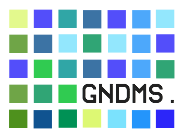GNDMS Monitor Shell Guide
This is the Monitor Shell Guide for the Generation N Data Management System.
If you have set up your environment as described in the prerequisites section of the GNDMS Installation Guide you may use the GNDMS monitoring and configuration shell to access a running instance of the GNDMS software. This is a little servlet that allows the execution of predefined actions or Groovy 1.6 script code inside the running globus container in order to initialize and configure the database or peek inside the running system for debugging purposes.
On most sites, the GNDMS Monitor Shell is only accessed once to initialize the database during installation.
The GNDMS Monitor Shell is disabled by default and protected by a randomly generated default password. If enabled, it opens a socket on localhost for incoming connections. Please consider that connections are unencrypted before configuring it to be accessible from an external network. Again, be aware that you can truely execute arbitrary groovy code with globus user permissions through this channel and therefore be cautious whenever using it. You should enable it only on demand and always disable the service after use.
To enable, edit $GNDMS_MONI_CONFIG and set monitor.enabled to true. Then either restart the container or wait monitor.configRefreshCycl ms (defaults to 17 seconds). After this period, the container will load your new configuration and start the monitor shell automatically.
Alternatively, you may set $GNDMS_MONITOR_ENABLED to true before starting the globus container to enable the monitor.
There are two ways to use the monitor shell, the first allows the execution of predefined actions, while the second runs arbitrary Groovy code.
Executing Actions
To test the monitoring and configurations shell and retrieve a list of all available actions, execute:
moni call helpTo call an action, execute:
moni call <Name of action> <Action Parameters or help>Executing Groovy Code
This mode of executions is based on http sessions.
moni init creates a new session (Default session timeout is 22 mins). moni open repl foo to create a new monitor named “foo” in the current session that accepts multiple commands (repl is the run mode of the monitor. See below for a list of possible run modes).
To use a previously opened monitor, open a second shell and execute:
moni send foo $GNDMS_SOURCE/scrips/hello.groovyIf you see Hello, World! followed by null in the first shell you have succesfully enabled the monitor shell.
To close the connection named foo, execute moni close foo. To destroy your session and close all named connections, execute moni destroy. To force the monitor to reread the confuration, execute moni refresh. To force a restart even if the configuration has not been altered, execute moni restart.
List of Supported Monitor Shell Run Modes
SCRIPTDefault mode- Accept one send command, do not print result object.
REPL- Accept many send commands, always print result objects.
BATCH- Accept many send commands, but do not print result objects.
EVAL_SCRIPT- Accept one send command, print result object.
NOTE Specifying the <mode> in moni open <mode> <connection-name> is case-insensitive
Appendix
Troubleshooting
-
If you don’t get a connection, check
$GLOBUS_LOCATION/var/container.logand ensure that the GNDMS Monitor Shell has been started. -
Make sure you have set up your environment as described in the prerequisites section of the GNDMS Installation Guide.
-
If you execute moni and nothing happens you might just have forgotten an argument. Currently, moni is just a bunch of helper
bashscripts that callcurland lack proper argument checking. If you do not providemoni sendwith apropriate arguments, it may wait while attempting to read from stdin. -
monitor.minConnectionsshould always be >= 2
Tips for Script Developers
Inside your own groovy classes, you should always print to out or err which contain the current monitor’s output stream. Plain println only works correctly in the (outmost) script scope or top-level functions.
out and err properties are added automatically to Object.metaClass when a monitor is instantiated. To enable them, ExpandoMetaClass.enableGlobally() is called first which affects the semantics of Groovy.
Additional properties like resource homes and singleton resource instances are made available using the same mechanism.